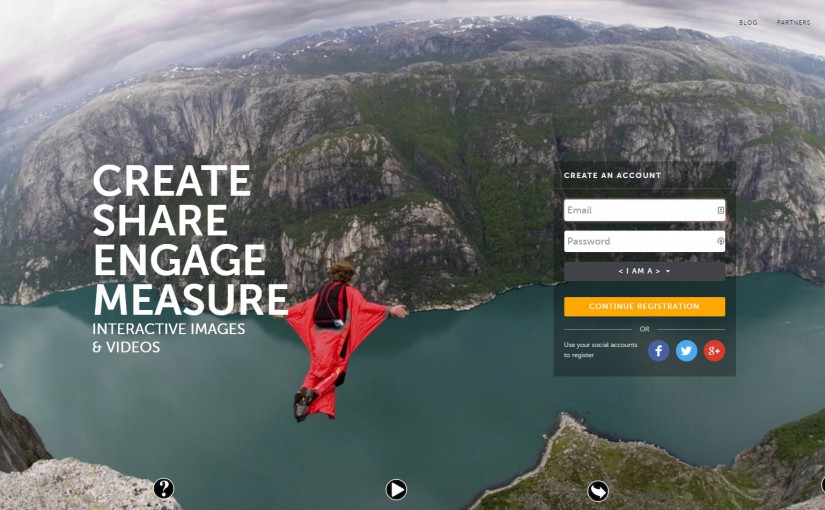…to help your students analyse historical sources and to revise for exams
Getting started:
It takes 5 minutes to sign up for the free version of www.ThingLink.com and the free version is quite enough to enable you to provide useful demonstrations and activities for your students, or for them to sign up and design their own resources. Later in this blog I will give some explanation of how to work with the tool. Firstly, I will provide some activity ideas. There are various ways that ThingLink can be used and here are three suggestions:
- Helping your students to use images as historical evidence
I loaded up this famous political cartoon of Hitler and Stalin for my students to analyse.

I asked my students to tag all the main details. In each tag I asked them to:
- Describe what they could see.
- Use their historical knowledge to explain the meaning of what they could see.
- Add a summary tag that explained the overall meaning of the cartoon.
You could also ask students to do the same sort of thing to annotate a portrait used as propaganda. In this case the tags would identify a part of the portrait that was pushing a message and say what the message was and how it was being produced.
- Helping your students to set a written text in its historical context
I loaded up the first clauses of the 1789 Declaration of the Rights of Man for my students to analyse.
I asked them to read the document and to put tags on all the places were they could identify:
- A connection to the ideals of the Enlightenment (for example, the link to the ideas of Voltaire in article and freedom of worship – article 10)
- A connection to the needs of property owners (for example, the right to property – article 2)
They then had to do a summary tag to give a reasoned opinion as to whether the Declaration was more ideological than pragmatically serving the needs of the men who wrote it.
I then reviewed their work to assess how well they had analysed the material and the depth of their contextualisation of what they found in the source.
- Helping your students to revise for their exams
It took me 15 minutes to produce this map of Eastern Europe under the Cold War to help my students to revise for their forthcoming exams: https://www.thinglink.com/scene/741354737709875200.
They have problems with the geography behind the events they have to know, so I decided to use a map of eastern Europe as my background image and then to tag events, dates and links to the different countries. Each one of the white dots you can see in the screenshot is a tag containing basic information and a weblink where they can find out more.

Explaining the basics of ThingLink so that you can experiment with it:
ThinkLink allows you to add any background image and then to tag it (annotate it) with comments and links. You could use this tagging to provide knowledge and to demonstrate thinking in a structured and interesting way. For example, why not tag a political cartoon image to demonstrate to students how historians analyse their source material? Or you could tag a painting that shows a historic event. Or you could use an image of a timeline and then tag key moments in time onto it in sequence.
Across the bottom of the working screen are online tutorials you can take to help you get used to using ThingLink. On the top of the screen you will see a tab for ‘explore’ where you can search for material other people have created. I found a pre-prepared activity on the US Declaration of Independence. Then there is a tab for ‘students’. In this area you can set up groups for your students. Individual students then receive a code and can submit their completed work to you. The ‘Me’ tab is where you find the library of all the ThinkLinks you have made so far.

The ‘Create’ button gives you the screenshot that you can see above. You can upload images from your computer, a cloud, the web or Facebook, just click the appropriate tab. Then click on ‘choose images’ in blue and upload your image.
The next stage is ‘click to add a tag’. This takes you to a box on the left hand side where you can add text and/or a URL. You then save the tag and go through the process again until you have all the tags you want. Next give your activity a title at the top. Finally save the image (green – right hand corner). You can then go into the saved image and you have the chance to share the URL in a wide variety of ways. Once your students are signed up they can also use ThingLink in the same way.
This free, simple to use tool has lots of potential for well-structured teaching and learning using images as a background. Please do share any great ideas you have so that we can all learn more.